Freemius Toolkit
Exciting news! Our plugin, Freemius Toolkit, is launching soon!
0
Happy customers and counting! write the next chapter of your success with us
Freemius Toolkit
Plugin version: 1.13
Last updated: 17th Aug 2023
LD version: 3.0 or higher
Tested up to: 6.3
PHP version: 7.0 or above
Getting Started
Are you looking for a plugin that gives a complete insight of your Freemius data at once?
All the features in this plugin are important for you. Despite your efforts, it is difficult for you to access the data of your customers on Freemius. LDNinjas has introduced this toolkit for you and it brings together all the information about your products on Freemium in one plugin, allowing you to gain a deeper understanding of your users.
Install and Activate Plugin
To upload your plugin, go to Dashboard ➡ Plugin ➡ Add New.
Then Upload Plugin ➡ Choose File ➡ Install Now.

Click on Activate Plugin once the installation is complete.

The Freemius Toolkit is now available on the left side panel in WordPress, but its tabs are currently non-functional.

To activate them, navigate to the Freemius Toolkit’s settings tab and enter your Developer ID, Public Key, and Secret Key—all of which are accessible through your Freemius account.

To activate them, navigate to the Freemius Toolkit’s settings tab and enter your Developer ID, Public Key, and Secret Key—all of which are accessible through your Freemius account.

As soon as you click on Test and Save, all your data will begin importing from your Freemius account to your local database.

Your subscriptions, sales, customers and reviews data are imported to your Freemius Toolkit with different filtering options.
Let’s check the functions of different tabs given in this toolkit for better understanding.
1. Subscriptions
In this tab, you will get details of all your subscriptions available on Freemius. It includes information on when the client subscribed a particular plugin, the payment amount, and the payment gateway used. Additionally, you can choose individual plugins to get information about it. You will have access to all of the subscriber’s information in this tab. Basically this tab consists of three main parts.

a. Filter Option
It is a really handy feature where you can quickly filter the results according to your preferences. By default, there is no pre-selection here; instead, all plugins/products, all plans, data from inception to date, every client, and all the gateways for payment that were used on Freemius are available here.
b. Top Widgets
There are four windows in the top widget area, and when you choose the filter choices, you may view gross sales, total subscriptions, failed attempts of subscriptions, and the top three nations for that specific plugin’s sales. By default, all your plugins for subscriptions are selected here, so overall data is available in the top widgets as well.
Here, when you hover over the widgets, a popup will appear for the widget’s details.

c. Subscription Detail
In the subscription details, you will find information such as the subscriber’s name and email, besides details about the paid amount. If any discounts were applied, those details will be available, along with the billing cycle and the total amount paid so far through which payment gateway. Information about the amount required for the next renewal will be available in the next column.
All of this information is general, though. You must select the Get More option located in the action column in order to view more detailed information. You may find comprehensive details there, such as the purchase date, plan ID, plugin ID, transaction ID, subscriber ID, and purchase ID.

To see the results, let’s filter our current month’s active subscriptions who paid through the Stripe gateway from the United States for our Custom Tabs for Learndash plugin.

As soon as we applied the filter, all the information about the filtered product/plugin became available on the top widgets. In the current month, there was one active subscription for the Custom Tab for LearnDash, with gross sales of USD 29.00, and zero failed attempts. Additionally, in the current month, the highest number of subscriptions came from the UK and the US. Details of that particular subscriber are also present in the subscription details, and for more information, click on Get More.
2. Sales
In this tab, you will get details of all your sales available on Freemius. It includes information on when the client purchased a particular plugin together with their corresponding amounts, and the payment gateway used. You can also obtain subscriber IDs and license details on the same page. Additionally, you can choose individual plugins to get information about it. You will have access to all of the sales information in this tab. Basically this tab also consists of three main parts.

a. Filter Option
This flexible feature ensures a comprehensive exploration of the available options, giving users a wide range of options for a more customized and individualized experience. By default, there are no predetermined selections in this feature. Instead, it encompasses all plugins and products, every available plan, comprehensive data from inception to the present date, every client associated with the platform, and all payment gateways that have been utilized on Freemius.
b. Top Widgets
There are four separate windows in the top widget area, each providing a different set of insights. Users can obtain data on gross sales, new subscriptions, total renewals, and the top three countries contributing to sales for a certain plugin by choosing filter options. In addition, a pop-up window containing comprehensive information about each widget appears when the cursor is over it. This easy-to-use feature improves the user experience by providing rapid access to particular details and encouraging a deeper comprehension of the information displayed in the top widget area.

c. Sales Detail
In the sales details, you’ll find basic info like the client’s name, email, subscription ID, and the fee charged by the payment gateway, along with details about the amount paid, license number, and the gateway used. The next column shows how many times the plugin has been renewed.
However, for more detailed information, you need to click on the Get More option in the action column. This will open up a window with comprehensive details, including the purchase date, user ID, product ID, transaction ID, subscriber ID, install ID, and external ID.

Let’s filter out all the sales details that were active during the last week, specifically those that were paid for via the global Stripe gateway, so that we can see the outcomes. We’re particularly interested in tracking the Reset Course Progress for LearnDash plugin.

Upon applying the filter, the top widgets instantly presented comprehensive information about the filtered product/plugin. Over the last week, there were a total of eleven sales renewals for the Reset Course Progress for LearnDash, amounting to a gross sales figure of USD 441.97. Notably, the highest number of sales during this period originated from Germany, France, and the UK, respectively. Detailed information about these specific clients are available in the sales details section, and for more in-depth insights, you can click on the Get More option.
3. Customers
You can access this tab for all the relevant data about your customers on Freemius. It provides you information about their name, email address, customer ID, when they made a certain plugin purchase, as well as the item they bought. Also, there is a column that shows whether or not marketing is allowed. To find out more specific details, you can concentrate on specific plugins.

In the customer tab, you have various filter options to choose from. You can filter the plugins/products you’re interested in and also search for customers based on their status for a specific plugin, whether they’re verified or unverified. Another option lets you know if the customer has allowed marketing or not. Lastly, there’s an option to filter the payment status of a plugin/product, so you can see if the customer is using the paid or free version.
Whatever you select to filter, you can see the results in the client’s details. By default, all plugins are selected for all customers. Let’s filter to check the result for our verified customers using the free version of the Custom Tabs for LearnDash plugin who have allowed marketing.

In the customer details, we have the result with the customer ID and name, along with the email address, that there is only one unverified customer who is using the free version of the Custom Tabs for LearnDash, and he has allowed marketing.
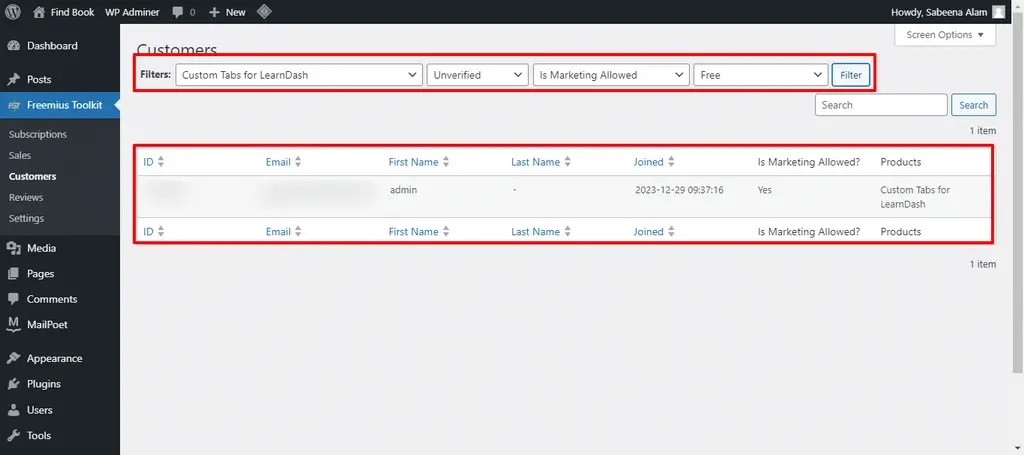
4. Reviews
In the Reviews tab, you can see all the reviews received from customers through Freemius. Here, you have the option to choose which review to feature on the website by ticking the corresponding box. In addition to that, details such as review ID, user ID, email address, review title, client’s comment, or rating stars are available for each review. Furthermore, to gather more information about the user and their company, you can click on Get More in the action column.

By default, all plugin reviews are displayed, whether they are verified or featured. Let’s see the results by specifically selecting reviews from verified and featured customers for the Custom Tabs for LearnDash plugin.

All the information related to the filter item is displayed in the review’s detail section. Also, if you want to know more about any specific customer just click on Get More and see the details.
5. Settings
To make it easier for you to configure Freemius-related settings, the Settings tab has four sub-tabs.
I. Freemius API
As soon as we installed the plugin, we finished the Freemius API work because this toolkit requires the Developer ID, Public Key, and Secret Key to be saved. Furthermore, data synchronization is also required.

II. Import
When you go to the Settings tab and click on Import, a message appears, advising you to activate Mailpoet plugin because the import section won’t work without it.

To make the import functional, it is necessary to have Mailpoet installed, which allows your emails to connect with the Freemius toolkit. This makes it extremely easy to send emails to clients of specific plugins or all plugins.

Once you install Mailpoet, all subscriber lists created in Mailpoet will be shown in a dropdown menu.
- Select the list where you want to add your subscribers.
- The second option is for plugins; choose the plugin whose subscriber list you want to import.
- The last option is to choose the type of customer. Some plugins are free as well as premium. If you want the list of all customers, select All Customers; otherwise, choose between free or paid.
Lets import a subscriber list to see the result.

To import subscribers, I have selected the Custom Tab for LearnDash for mailing list as well as for plugin and choose the type of paid customers. As I hit the import subscriber, a message pop-up in the same window said All subscribers are updated.
Now move to the Mailpoet ➡ Lists

All subscribers for Custom Tabs for LearnDash are successfully imported here. And I can easily manage emails for my desired plugin.
There is one more thing that is essential to know; after putting in your license, you will see a checkbox.
[ image required for reference]
If you want to receive security features & updates, educational content, or occasional offers through update emails, then tick this box and include yourself in the confirmed subscriber list. If you don’t tick this box, you won’t receive any emails from this plugin, and MailPoet will categorize you in the unconfirmed list. You can view all these categories on MailPoet.

If you want, you can extract data for all plugins or select a specific plugin from the dropdown menu to view its subscribers and the unconfirmed list.
Another thing to note is that the tags column will list free users as free subscribers if a plugin has both premium and free versions available or you can select free subscribers from all tags dropdown to see the result.

III. Shortcodes
The Shortcodes sub-tab is located third on the Settings tab. It contains four codes that can be used to display certain elements on the frontend.

- The first shortcode is for displaying reviews on the frontend of your targeted page. Enter the ID of the product/plugin for which you want to display reviews. Choose the pagination, slide, or one-at-a-time display for reviews, and specify a limit for the number of reviews visible at a time.

Now check the result at the frontend interface.
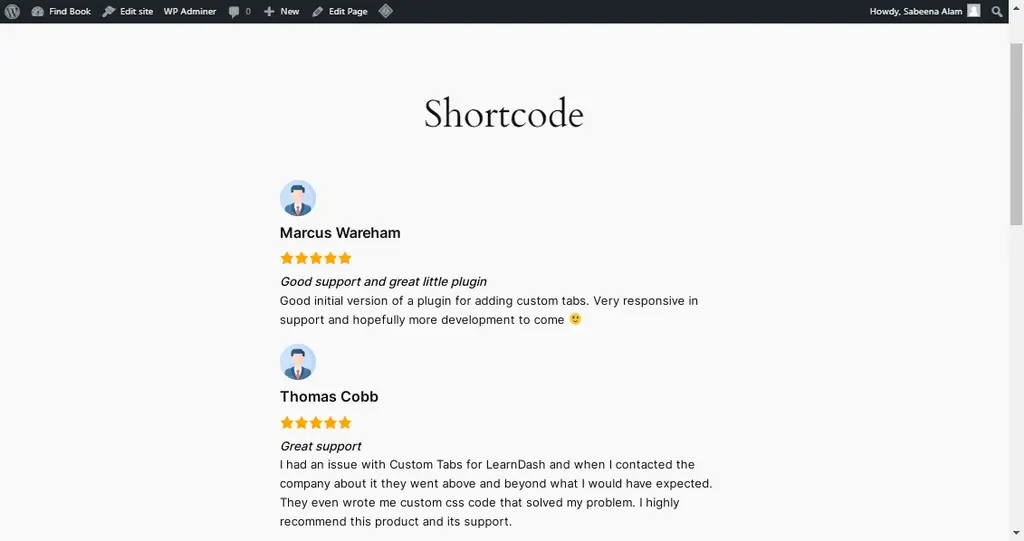
- The second shortcode is used to display the total number of sales for a specific plugin or product on your targeted page. Enter the ID of the product for which you want to know the sales.

Let’s check the result at the frontend interface.

- Use this shortcode to display the average rating of a plugin or product on the selected page. Enter the ID of the desired plugin or product and save.

Now check the result.

- To show the checkout popup form for a specific plugin or product, use this shortcode and provide the product ID/plugin ID along with plan ID. You can choose to display the prices either in a detailed format or simply as a Buy Now button.

Let’s publish this shortcode to check the result at the frontend interface.

IV. Webhooks
Why do we need a webhook?
After installing the plugin and testing it, we sync all the data, and Freemius’ complete data is saved in our database. However, if someone makes a purchase tomorrow, where will that data go? Because the update is based on existing data until we sync again, new data won’t be updated.
For this, we use webhooks because the webhook is essentially connected with a Freemius account. It automatically adds data for every new sale, subscription,customer, or review directly into our database in real-time.

By attaching the URL provided for the webhook with Freemius’ custom webhook option, we receive the desired results.
To learn more about configuring webhooks, please watch this video.
On the webhook sub-tab, you can save the data for each plugin separately. The setting for the plugin you select will be saved in case of moving on to another plugin.
Let’s take a look at the features available on the webhook sub-tab. There are four features provided here that will assist in using the webhook in different ways.
- Select the plugin and click on Load Settings to display any previously configured settings.

- If you have applied a webhook to this plugin in your Freemius account and want to disable it, mark the Disable Webhook option.

However, keep in mind that disabling the webhook is not recommended because, in this case, you will have to manually sync all the data repeatedly.
Even if you disable it, make sure all the below webhook events are marked in your Freemius account:
[user.created, user.marketing.opted_in, user.marketing.opted_in, user.email.verified, user.email.changed, user.name.changed, review.created, review.updated, payment.created, subscription.created, subscription.cancelled, and plan.created webhooks]
If any existing saved users make changes to their name, email, or any other information, it will be automatically updated in the database.
- If you have a new subscription for the selected plugin, tick the box to add it to the MailPoet subscription list too. After that, specify the MailPoet list where you want to add the new subscription for the selected plugin. Select the desired list from the dropdown menu and don’t forget to click on Save Setting.
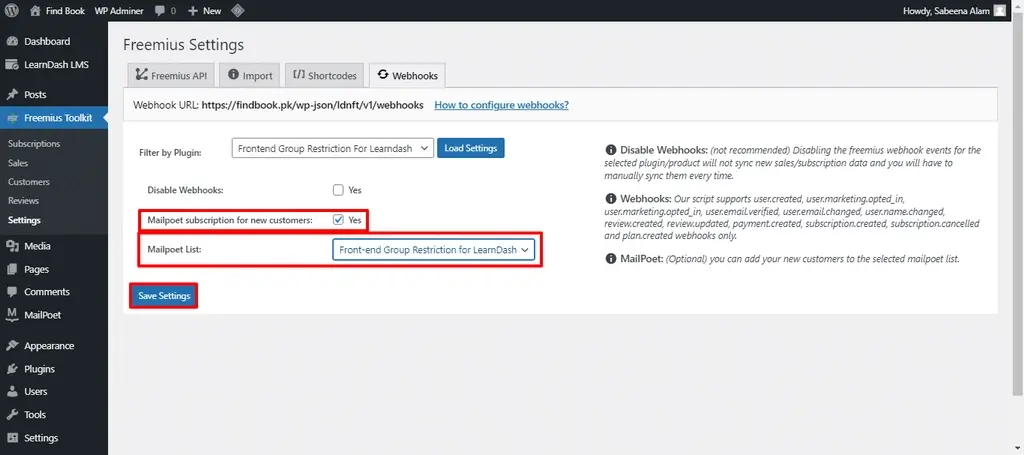
I want the new subscriptions from the Frontend plugin to be added to MailPoet’s Frontend Group Restriction for LearnDash list. That’s why I have selected Frontend Group Restriction for both the plugin and the MailPoet list.
So, any new subscription due to the webhook will be updated in the Freemius toolkit’s subscriptions, sales, customers, and if there is customer review data, it will be updated in reviews as well. Additionally, it will also be updated in MailPoet.

